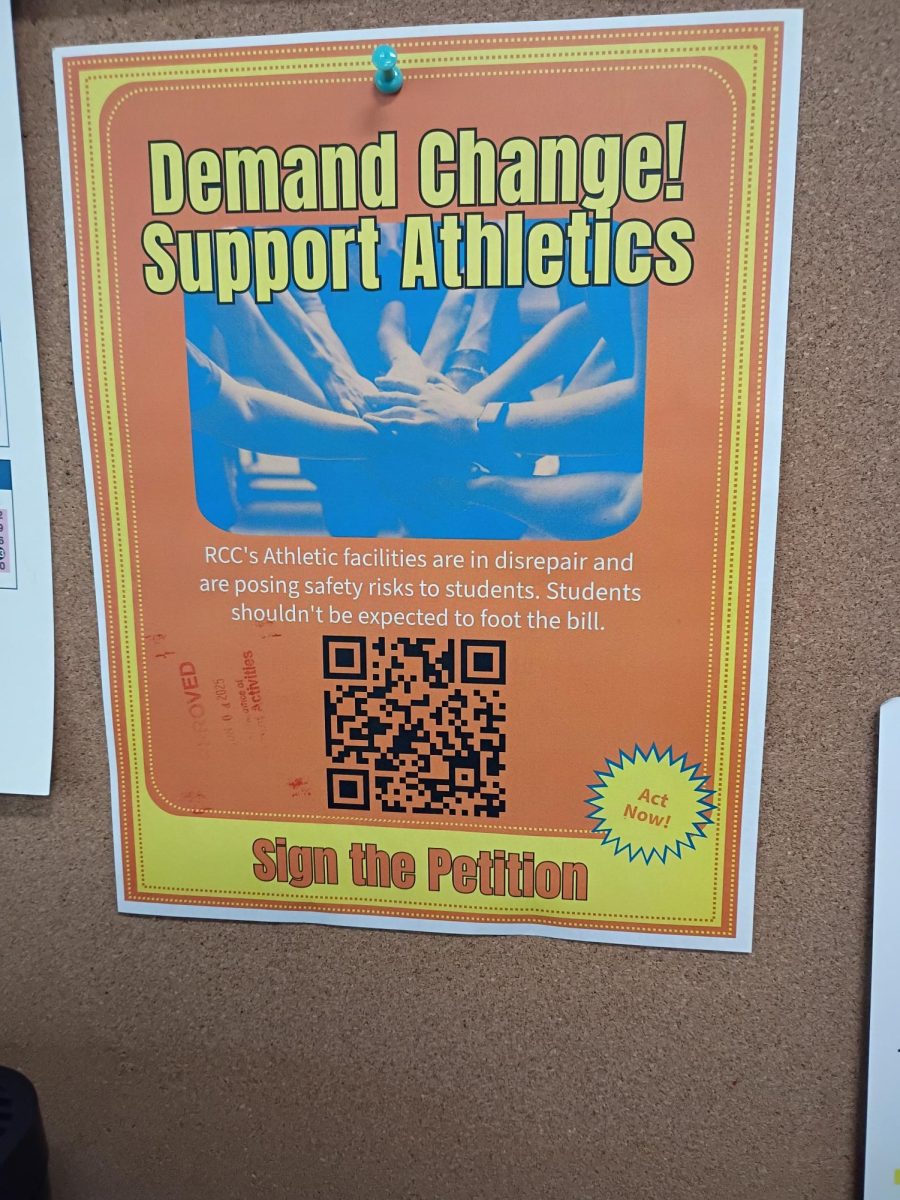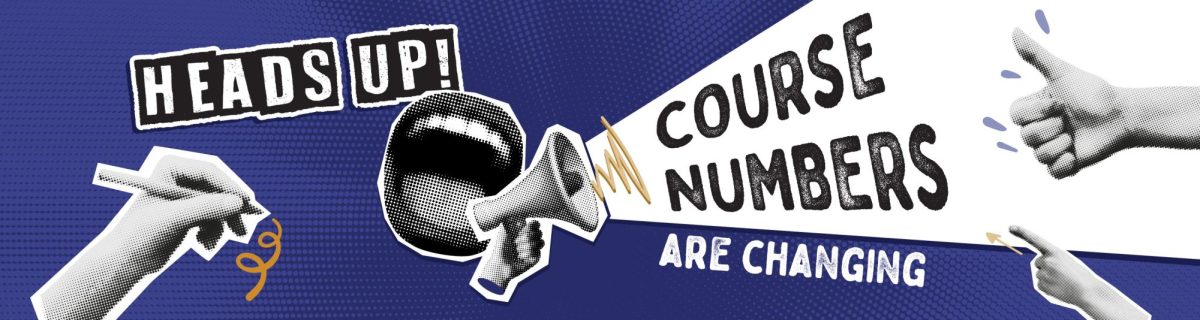By Joshua Duran
By Joshua Duran
Like so many other students I have wondered about the “Internet_Only” signal that my laptop picks up while on campus. The signal is good and strong. The network is unsecured. However, try as I might, the network refused to let me on, until now. Thanks to Community Service Officer Sal Gomez.
I was sitting outside the Digital Library one day doing some work on my laptop when Gomez came over and asked if I was online. My answer: “Barely.” I told him how weak the Library’s signal was where I was and that I wished there was a campus wide network that I could get on. It was then that his response answered my prayers.
There is a small office in the same building as Financial Aid where students can register their computers for the campus wide Wi-Fi network. The “Help Desk” is found at the back of the Student Services in the Information Services office. All students have to do is fill out a form available on the Web, and then fax or return it in to Information Services. Unfortunately, filling out the form is not easy for the less technically inclined of students. The form can be downloaded at: http://www.rcc.edu/norco/pdf_files/WirelessApplication-Student.pdf.
There are three questions that many applicants don’t answer, because they don’t know how. “Computer Name,” “Workgroup/Domain,” and the hardest, “Wireless Physical (MAC) address.” Computer Name and Workgroup/Domain are relatively easy to find, but few students can find their computer’s Mac address. These instructions are for the Windows XP operating system. Instructions for finding the MAC address of other operating systems can be found at the following Web site: http://www.artsci.wustl.edu/ASCC/documentation/macaddrss.html.The computer’s name and workgroup/domain are located in the system control panel. To find the system control panel, click on the “start menu”, and then click on the “control panel.” When the control panel pops up, click on “performance and maintenance” and then click on the “system” icon. Once the “system” control panel pops up simply click on the tab labeled “computer name.” The full computer name and workgroup is located under the “computer description.”
To find the computer’s MAC address click on the “start menu” and then click on “all programs”. Then go to “accessories,” and then click on “command prompt.” When the command prompt pops up, type in “ipconfig /all” and look for the “Ethernet Adapter Wireless.”
The “physical address” of the wireless adapter is what the form is asking for. Once the form is completed and turned in, it will take a couple days for computers to be registered with the network.
The network is supposed to be campus wide according to the Help Desk. My laptop can detect the network everywhere that I have been on campus, but that is not to say that there are no dead spots. I wouldn’t count on great reception on the football field. Once the form is completed, simply fax it to the number on the top of the form, and for those unable to fax, return it to the Information Services office in the Student Services building. RCC doesn’t advertise or make it easy to get on the network, but now you know, and knowing’s half the battle.